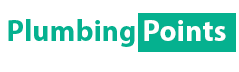Last Updated on August 27, 2022 by admin
Regulating temperature automatically has never been so easy before thermostats came into our life. But not to forget, the thermostat not communicating or not connecting has been a pain for some of us too.
Well, if you are worried about your Honeywell Thermostat not communicating, we have come up with some easy fixes. These will surely solve your problem!
Methods of Fixing Honeywell Thermostat Communicating Issues
Here are some easy fixes when the Honeywell thermostat will not communicate. Check these out and we are sure that your thermostat will start working after this! If not, you might need to replace the thermostat, unfortunately.

Method 1: The Right App
A very common issue when it comes to the thermostat not connecting is regarding the Wi-Fi of your house. Well, this one is a very easy problem to solve. Most of the Honeywell Thermostats have one or two smartphones apps available.
With these apps, you can connect the thermostat to your phone. The apps are Honeywell Home App and Total Connect Comfort App. Keep in mind the apps have different requirements. Not every app is compatible with different Thermostat series by Honeywell.
- First of all, let’s talk about the Honeywell Home App. This one is compatible with T-Series Thermostats. Along with this, it is connected to the Round Smart Thermostat.
- On the other hand, the second app. the Total Connect Comfort App is designed for the Wi-Fi FocusPRO and VisionPRO. Along with these, the thermostat works for Prestige and other thermostats that are Wi-Fi Programmable.
You must check whether the thermostat you are using by Honeywell is compatible with the app or not. Otherwise, it’s unnecessary to try again and again because, without the right app, it won’t work.
Method 2: Clean the Thermostat
Inside the thermostat, sometimes, there is dirt and dust which results in the thermostat not communicating. If you see Honeywell Thermostat buttons not working, clean the interior housing with a damp cloth, and there you go!
Method 3: Silly Mistakes
Well, you won’t agree but the very common mistake while connecting the Honeywell thermostat or any other thermostat we do is keeping the Wi-Fi network switched off. Make sure that the Wi-Fi is on. On the other hand, we sometimes use different Wi-Fi connections for smartphones.
And then, we try to connect the thermostat with another Wi-Fi connection of our house. Don’t do this silly mistake. Both the thermostat and the smartphone should be connected to the same Wi-Fi. Otherwise, the thermostat won’t connect.
Method 4: Disconnection and Reconnection
After you are tired of waiting for the Honeywell thermostat to connect for a long period, you have to take a step.
This step is simple. All you need is to go through the home app of your thermostat and disconnect it. Disconnect the thermostat from the Wi-Fi you are using for the smartphone app. Once you are done with the disconnection, wait for a while.
After a while, you have to reconnect it in the same manner. When you are done, hopefully, your thermostat will start communicating.
Method 5: Disable Firewalls
Firewalls can prevent communication at times. If you have any additional firewalls added, go through them. It can be tough for the communication to grow if there are any additional firewalls.
The thermostat will go through some connection errors. You have to disable it and then try to connect the thermostat to the network.
Method 6: Band of Wi-Fi
Most people don’t know that the Honeywell thermostats are designed for a 2.4GHz band of Wi-Fi. Yes, most of the thermostats by Honeywell that you get to see in the market are only designed for the 2.4GHz band of Wi-Fi network.
As a result, most of the thermostats by this brand will only work on this band. If you go otherwise, it won’t communicate. However, the thing is different for the T9 and T10 thermostats.
In the case of these two thermostats, they will run with the 5GHz band of your home Wi-Fi. So, before you try to connect and communicate, check the band.
Method 7: Delete the App and Reinstall
Once you are sure that you are using the right app with the right thermostat, you have to settle the Wi-Fi issue. If the Wi-Fi isn’t connecting then you have to delete the app first. And then reinstall the app so that you can connect fresh. If any issue crept, this one will solve all those and start anew.
Method 8: Reset the Thermostat
When the thermostat doesn’t communicate or you see the Honeywell Thermostat auto mode not working, you can settle for resetting. Yes, if you reset it to the factory setting.
Chances are all the problems will be solved easily. With this method, you can clear all the faulty settings that are configured afterward. It will bring back the thermostat to default settings as it was when you bought it.
But always keep in mind that if you reset your thermostat, all the settings that you have configured will be lost. If you want to remember the settings, note them down beforehand.
- Go through the thermostat and search for the MENU button. Press it or you can press it and hold it for a while.
- After holding it for a while, you can see the RESET option available. Get into RESET first.
- When you are in RESET, you will see an option called FACTORY. In some cases, the FACTORY can be FACTORY RESET too. Whatever it is, press it.
Note: Some of the models by Honeywell do not have the MENU option directly added to them. In that case, you will see an option called PREFERENCE. Once you press this option, it will take you to the MENU option among other options. Then you can go for the same process mentioned above.

Wrap Up
You have checked out how you can solve the issue of the Thermostat by Honeywell not communicating and make it communicate! It isn’t tough and takes only a few minutes. However, make sure you are keeping the thermostat in the right condition when you are done with it!